
Just bought a new wireless router? and facing problems of not downloading/uploading, port not forwarded, in utorrent or dc++ client? So here's the tutorial to solve this problem easily.
Most of the routers have same settings but have different English word for the same function. Here, I will be configuring ports in DIR-300 router.
1.>> Connect to your router via wireless or wired (one of the 4 ports).
2.>> Now open a browser and type 192.168.0.1 in the address bar of the browser.( this ip address may be different for your manual so please make a note of it.
BELKIN = 192.168.2.1
NETGEAR = 192.168.1.1
LINKSYS = 192.168.1.1
DLINK = 192.168.0.1
Iball = 192.168.1.1
3.>> A router page then opens like this, and select "Advance" tab above and then select "Port forwarding" option to see screen like this:

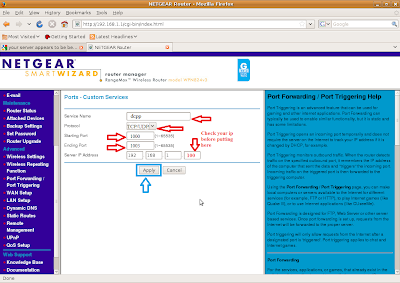

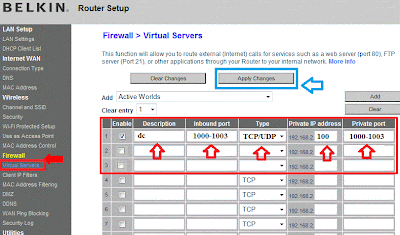
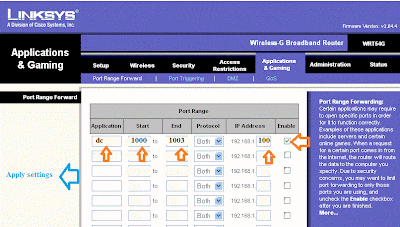
4.>> Make entries for each type of application such as dc++ and Utorrent.
5.>> Check the box and name the entry like "dc++" and then from the drop down menu of "Computer NAME" select your pc and press "<<" button or you can type it down as well.
6.>> Enter the starting and ending port range such as 1000 ~ 1003 for dc++ and 2000 ~ 2003 for utorrent.
7.>> Select "Traffic type" as "Any" or "udp/tcp".
8.>> Save settings and allow the router to resart once with finalized settings.

9.>> Now in dc++ settings as shown below select the connection settings and selct "Firewall with manual Port fowarding" Enter any ports between 1000 and 1003, for example i chosed 1000,1001,1002,1003, and so on.
10.>> Under External/wanip option press "get ip" button and copy the same ip(external) to above for the "Bind Address" and click OK to save the settings and restart DC++ client to finalize the settings.
11.>> Similarly for utorrent client, make the following changes in the connection settings. Remember to untick the "Randomize port at each start".
12.>> Enter any port between 2000 to 2003 in the port field., Press apply and then ok to finalize the settings and restart Utorrent client.






Tidak ada komentar:
Posting Komentar